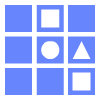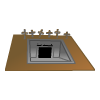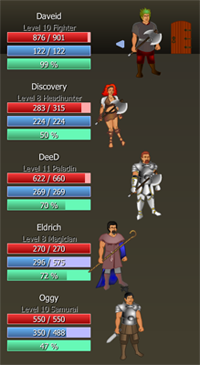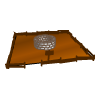Marketplace
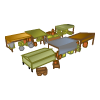
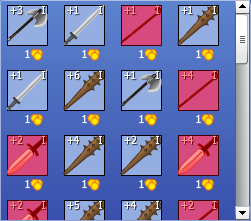
All items bought or sold in Ladder Slasher make use of d2jsp Forum Gold. In order to buy an item, you must first have enough Gold to purchase it. You can see how much gold you have by looking at the Gold: display in the top right of your screen. Refer to the Gold portion of this page for more information about gold.
Searching: When you first enter the Marketplace, you will be in Search mode. You can enter in various criteria to narrow your search results, as you desire. The results are limited to the first 50 items within your parameters specified.
When you click the Search button, the search will perform, and any items found will display in the left section of the window. You can hover your mouse over an item to view the stats, and see how much it costs by looking at the number located to the right of the item name in the list. Items in red are items that you cannot equip.


Pending Items For Sale: To view items you currently have for sale, click the Selling button. This will display a list of the items you currently have for sale in the left section of the screen. The cost you put the item up for is listed next to the item. You can remove the item from the market, directly delete the item, or edit the item price. To remove it from the market, drag it to your inventory window. To delete it, drag it to the trashcan. To edit the price, drag it to the item box described above, set a new cost, then click Edit Item. You can only decrease the cost of an item, and the minimum cost is 1 gold.
Transferring: To transfer items to another character, click the Transfer button. A list of your characters will be displayed in the left area. Select the character you wish to transfer to, then drag the item to the item box in the bottom right. Click Transfer Item to transfer that item to the character you selected. Please note that the character must have room in their inventory to accept the item. Also note that items the player has on the market counts against their inventory slots! Transferring items is free, and can be done at any time you desire. It is a direct process, and the items do not actually appear on the marketplace at all.